Star Citizen, a beacon for PC gaming ambition but also a challenge for even the most capable systems. With the game's sprawling universe and intricate mechanics, achieving smooth gameplay requires more than just raw hardware power.
Realistic Expectations and Debug Tools
Before any adjustments, align your expectations with reality. Star Citizen is still in development; achieving 144 FPS on a 144Hz UHD setup remains a distant future goal. Equipping yourself with the debug view to let Star Citizen show FPS (r_displayInfo 1) is a good start to see actual Performance.
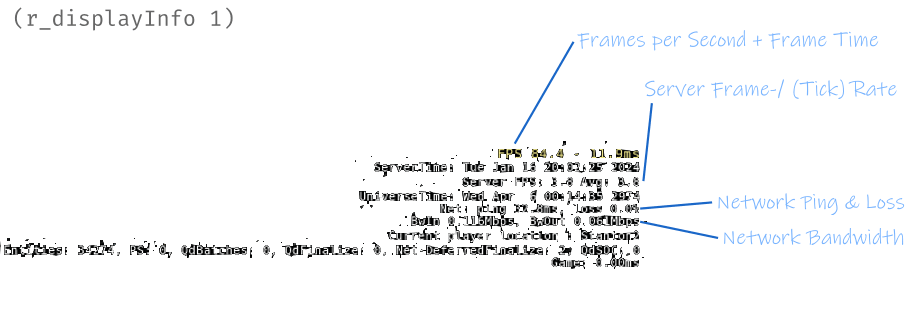 Inside Star Citizen you can enable this view by hitting the console key ~ or ^ on German Layout Keyboards and type the command: r_displayInfo 1
Inside Star Citizen you can enable this view by hitting the console key ~ or ^ on German Layout Keyboards and type the command: r_displayInfo 1
The Hardware Cornerstone
What are Star Citizen minimum Requirements?
Star Citizen is very resource-hungry. Trying to play with rigs below the minimum requirements will not spark any joy. So, check first if your hardware is actually capable of running the game. [Official Min. System Requirements].
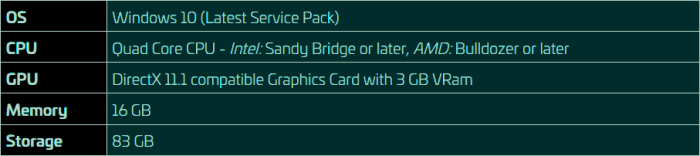
Aside from the aforementioned requirement, there is also the important requirement of an SSD, as if you still have an old spinning hard drive, Star Citizen will most likely not even start properly.
How is my System capable of running Star Citizen?
You might be wondering whether your hardware setup is capable of smoothly running Star Citizen and what performance you can realistically expect. Fortunately, there's a valuable resource for this: the official Telemetry page. Here, you'll find performance data for various CPU and GPU combinations, providing you with a solid estimate of what to anticipate in terms of gameplay experience.
NOTE: Telemetry page unfortunately has been recently down for quite some time, not displaying any data. spectrum
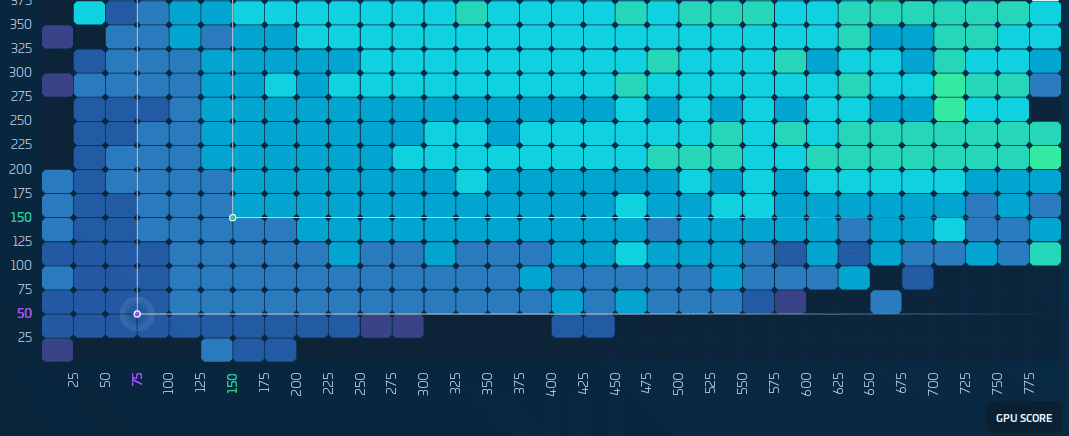
CPU and GPU: The Heartbeat of Star Citizen
The CPU more than the GPU, due to the Alpha state, the engine is in many parts very highly CPU dependent. The GPU is not as important as you might be used to from other state-of-the-art games. Nevertheless, it is not unimportant. Let's say it like this: Even with the fastest GPU on the planet, you won't achieve high results because, most likely, your CPU will max out before. So for the CPU, it showed that especially the AMD processors with Stacked Cache like the 5800X3D are currently king. NVIDIA's Resizable BAR (rBAR), which need to be enabled in your BIOS can be a performance booster.
As development progresses, with continuous optimizations and rewrites of crucial engine components, Star Citizen's performance will gradually become more balanced. However, for the time being, it remains heavily dependent on CPU power.
SSD: A Non-Negotiable Asset
Star Citizen stretches beyond traditional loading paradigms, constantly fetching data from gigantic game files. If your system lags, even momentarily, the immersion breaks. Thus, employing a fast NVMe SSD isn't just recommended; it's crucial for a glitch-free experience. If your drive is too slow, SC will not only suffer in performance, it will at some points be unplayable - like objects not loading causing clipping errors. So even before any CPU or GPU upgrade, make sure you get a fast drive.
RAM: The Silent Enabler
32GB of RAM emerges as the sweet spot. While the game runs on 16GB, the higher figure ensures a buffer that accommodates Star Citizen's memory appetites. In my experience, 32GB of RAM is fundamental for fluent gameplay; more does help a bit but not as much as the jump from 16 to 32 GB of RAM. I tested with a high-end gaming PC with 96 GB of RAM, and SC is fine with only using 20-30GB of it. So, as said, 32GB seems the sweet spot. Instead of putting more RAM into your system, better go with the fastest 32 GB you can afford.
Some benchmarks I saw on Youtube showed a significant FPS boost from overclocked and correctly tuned RAM compared to stock speeds. So make sure you make use of XMP or D.O.C.P. Profiles to get the most out of your ram.
Software and Settings
The Swap File: An Unexpected Ally
Windows' swap file often gets overlooked, yet its presence is vital, especially for memory-intensive applications like Star Citizen. Disabling it, even with ample physical memory, invites unnecessary strife. Setting a managed size on your fastest drive optimizes system responsiveness.
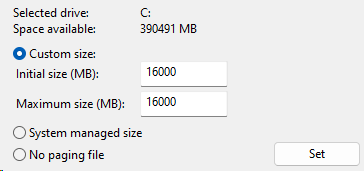 So even if you have 64GB of RAM or more, do not disable the swap file. Set it to "System Managed" or at least 16 GB.
So even if you have 64GB of RAM or more, do not disable the swap file. Set it to "System Managed" or at least 16 GB.
Optimize Your Windows Settings for Star Citizen
Before diving into the game, make sure your Windows settings are optimized for the best gaming experience. First and foremost, ensure that your graphics card drivers are up to date. This may seem obvious, but it's a crucial step that's often overlooked. Next, enable High Performance Mode in your power settings to ensure your PC is running at its full potential. Windows Game Mode can also help prioritize your game's performance, so enable it for an extra boost.
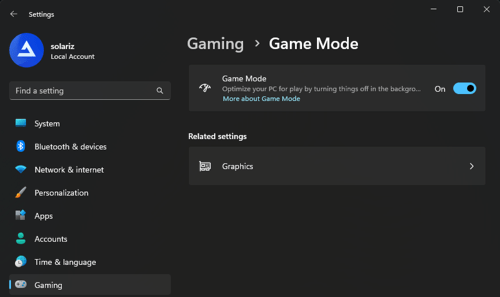
If you're running anti-virus software, consider adding Star Citizen to its exclusions list to prevent any potential conflicts. The Xbox Game Bar is known to cause issues with some games, so try disabling it and see if you notice a difference. Finally, disable Fullscreen Optimization on the Star Citizen executable file to prevent Windows from applying its own optimizations, which can sometimes hinder performance.
In-Game Tweaks
Contradicting intuition, dialing down graphics settings might backfire by overstressing your CPU. Starting with high settings provides a balanced load, with adjustments like disabling motion blur and film grain refining visual clarity and performance. On some systems, setting the Dynamic Cloud feature to low helps.
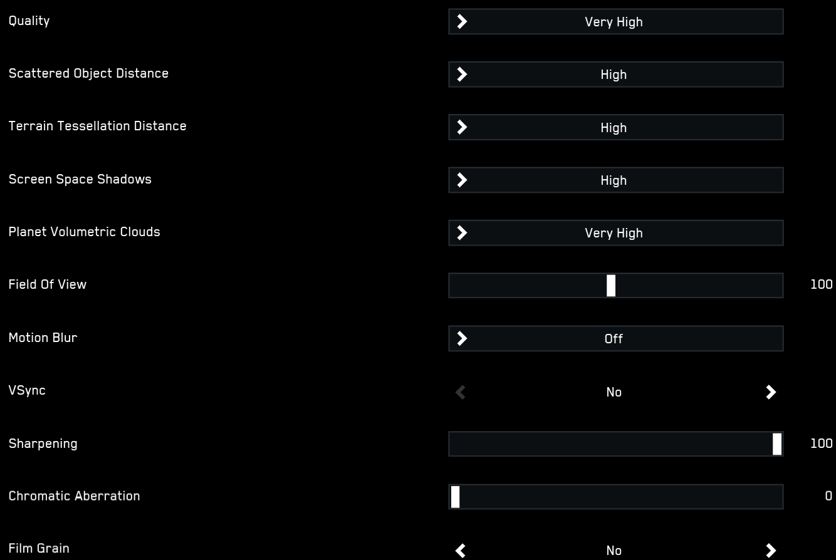
Special Attention for Intel's >12th Gen Users
Star Citizen's performance optimization can be affected by hardware peculiarities, particularly with Intel's 12th and 13th Gen CPUs. The e-Core issue seems to impact these generations, causing stuttering or significant performance drops. However, with the introduction of Application Optimization (APO) in Windows 11 and the 14th Gen CPUs, this problem should be mitigated.
If you're experiencing performance issues on 12+ Gen Intel CPUs, you may try known workarounds, such as disabling the Efficiency cores or using tools like Coredirector to manage the CPU's behavior. While the 3.20 update aimed to address this issue, some users on the Spectrum forums reported persisting problems until they disabled the efficient cores. Still recently in 3.22 there are new threads popping up so it seems it is not fully fixed.
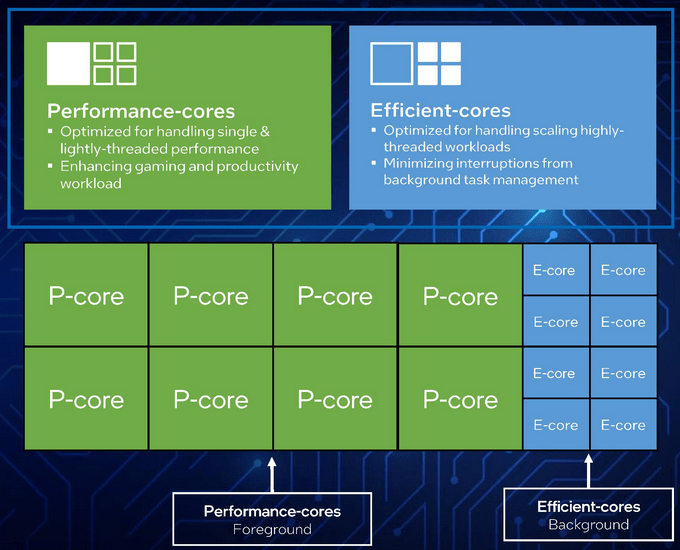
NVIDIA Settings
Adjusting the Nvidia control panel settings, especially expanding the shader cache to 10GB, has been helpful for many.
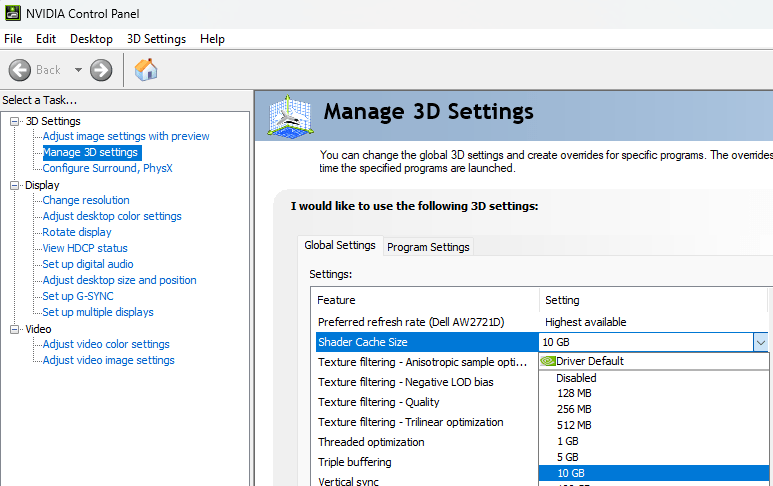
Other switches and toggles are not so much, there are many guides out there which say do this and you get X FPS. This is nonsense, mostly. As mentioned, Star Citizen relies heavily on CPU performance, so tweaking your GPU may only offer noticeable improvements if you're working with a less powerful GPU. If you possess a high-end GPU, such as the 4080, you won't need to be as concerned with making adjustments.
For those with weaker GPUs or experiencing issues, always start by ensuring you have the latest NVIDIA driver installed. When it comes to settings, it's generally best to stick with the defaults. Apart from the previously mentioned shader cache, Image Scaling and Vertical Sync are the only settings with a significant impact.
If you're playing at resolutions higher than 1080p, Image Scaling can be particularly beneficial. For those with older GPUs, activating "Low Latency Mode" may help, but be aware that this can adversely affect performance on some systems, so it's a matter of trial and error.
If you experience Graphical Issues or Crashes I can recommend the read on the official Post Guide to Graphic Issues.
Tweaking Star Citizen USER.cfg
There are numerous guides out there promising significant performance boosts through tweaking or using a copied-and-pasted user.cfg file. Honestly, I find these methods to be of limited help. While there might be the occasional edge case where such tweaks offer some improvement, for most players, these changes are more likely to introduce issues than solve them. Especially risky is copying and pasting tweaks from user-provided user.cfg files, which can lead to game instability or even reduced performance. The effectiveness of settings adjustments found in these files is often overestimated by the original poster. Because Star Citizen's development is rapidly ongoing, what might have had a positive effect at one time can become detrimental months later.
In general, tampering with a user.cfg file is only advisable if you have enough time and knowledge to test adjustments one by one carefully. Do not modify all settings simultaneously; instead, make one change, test its effects, and if beneficial, consider trying another.
It's important to remember that the settings in the user.cfg file act as overrides to the defaults established by the developers. Therefore, I generally advise against making these changes, as you'd need to continually review each override with every new patch to determine if it remains effective or has started to cause problems.
However, if you still want to dive deeper in possible Modifications to the Star Citizen user.cfg I recommend you this Article on reddit as a start. Keep in mind, as what I said, this Article is most likely not up to date and things need to be carefully re-evaluated.
The Servers
When considering optimization tips, it's crucial to also think about how your choice of server can affect performance due to variations in regional player activity. Opting for a server with lower traffic during off-peak hours can lead to a smoother experience. Additionally, servers can occasionally encounter bugs or performance degradation. In such cases, switching to a different server, commonly referred to as "server hopping," can sometimes resolve these issues and improve overall performance.
A good indicator is the "Server FPS" as shown in the screenshot at the top of this article. At the time of writing (Q1/24) a normal server should have ~4-8 FPS for the server, sometimes you get lucky and have 15 or more. But 4-8 is currently a perfectly normal value; however, sometimes you will connect to a server that is 1-2FPS or even lower, take this as an indication that something might be wrong with it and before you start your play session consider hopping to another server.
Game Shaders
While we've previously discussed the Nvidia Shader Cache, it's worth noting that the game itself generates shader cache folders. Following each patch, these shaders are recreated, incorporating versioning in their folder names from 3.19 onwards. This process can place additional background load on your system. Therefore, if you're returning to the game after a significant break or following a patch, I recommend easing into your gaming session. Typically, the essential shaders take a few minutes to generate post-login. My testing showed that shader creation begins as soon as you're logged in and at the menu screen.
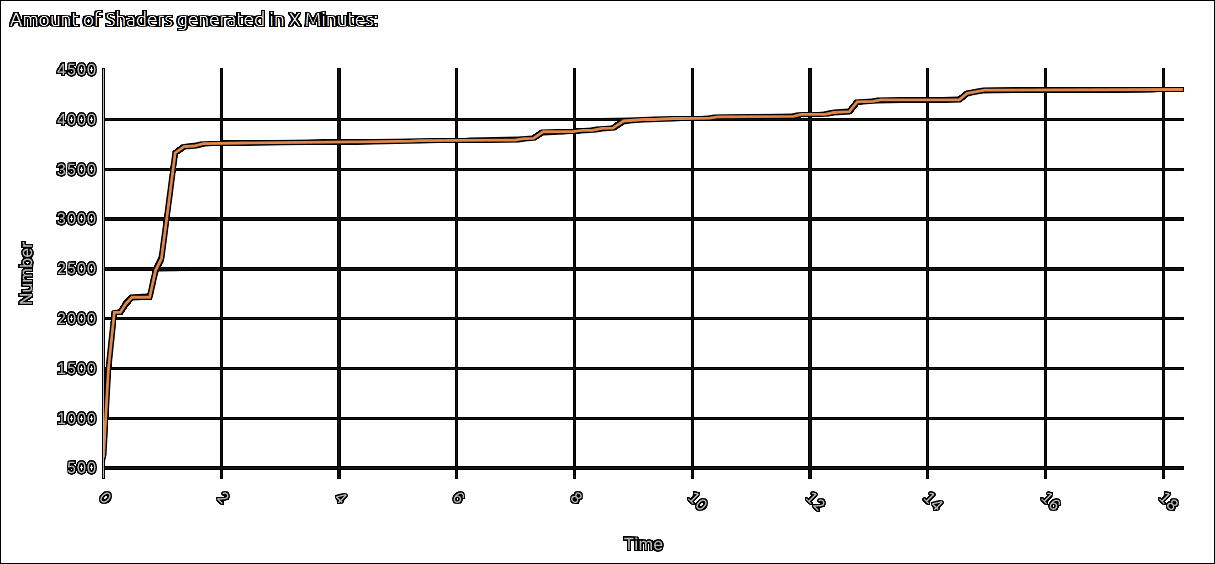
To optimize performance after a patch, consider allowing your system to idle at the logged-in menu for about 2-3 minutes. Then, upon entering your wake-up location, take a slow 1-3 minute stroll around before fully diving into gameplay. This approach often mitigates common issues such as non-spawning elevators, and occasionally, missing floors or doors.
Keep in mind that certain shaders are built "Just in Time" - only as you encounter specific objects for the first time. Therefore, after a shader reset, your performance may be impacted during initial visits to new areas or upon first encountering new ships or objects.
Closing Thoughts
Star Citizen's journey is a testament to new approaches and things that have never been done before in PC gaming. As the game matures, so will the optimisations and hardware required. Remember, the path to optimising Star Citizen is iterative. Tweak, monitor and tweak again. Your ideal setup today may not hold tomorrow, but with this knowledge you'll be well equipped to navigate the stars at the best speeds your rig can deliver.
If you encounter any issues, don't hesitate to ask for help at the official community volunteer help channel 'Spectrum' #helpdesk-volunteers. There are often knowledgeable players available who can provide advice or assist in finding a solution. Please keep in mind that this is a volunteer helpdesk channel, so be respectful and patient. When asking a question, provide necessary details such as your operating system (Win10, Win11), CPU, RAM, SSD, etc. By doing so, a solution can usually be found.
